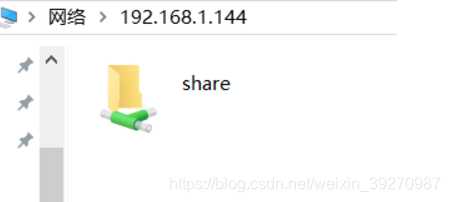安装samba服务器
sudo apt-get update
sudo apt-get install samba samba-common-bin
创建共享文件夹,更杠文件夹权限
sudo mkdir /share
sudo chmod -R 777 /share
修改samba配置文件,添加共享文件夹的路径和属性
sudo vim /etc/samba/smb.conf
在文件最后面添加(将后面的注释去掉):
# ======================
[share] #共享文件的名称, 将在网络上以此名称显示
comment = Raspberry share folder
path = /share #共享文件的路径
valid users = pi #允许访问的用户
browseable = yes #允许浏览
public = yes #共享开放
writable = yes #可写
使用testparm测试配置文件是否正确
testparm
如果执行成功则打印如下内容:
pi@raspberrypi:~ testparm
rlimit_max: increasing rlimit_max (1024) to minimum Windows limit (16384)
Load smb config files from /etc/samba/smb.conf
rlimit_max: increasing rlimit_max (1024) to minimum Windows limit (16384)
Processing section "[homes]"
Processing section "[printers]"
Processing section "[print]"
Processing section "[share]"
Loaded services file OK.
Server role: ROLE_STANDALONE
Press enter to see a dump of your service definitions
pi@raspberrypi:~ testparm
rlimit_max: increasing rlimit_max (1024) to minimum Windows limit (16384)
Load smb config files from /etc/samba/smb.conf
rlimit_max: increasing rlimit_max (1024) to minimum Windows limit (16384)
Processing section "[homes]"
Processing section "[printers]"
Processing section "[print]"
Processing section "[share]"
set_variable_helper(true #允许浏览): value is not boolean!
Error loading services.
重启samba服务器
sudo service smbd restart
添加samba用户,这里的用户名要和前面配置文件中设置的用户名一致
sudo smbpasswd -a pi
之后需要输入两次密码,shell打印如下:
New SMB password:
Retype new SMB password:
Added user pi.